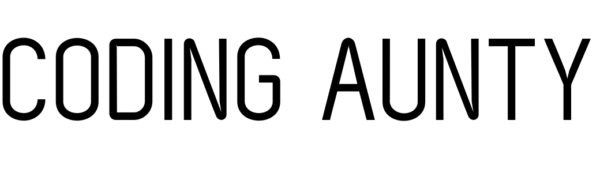A MAC (Media Access Control) address is a unique identifier assigned to every device that can connect to a network. This includes computers, routers, switches, and any other network-enabled devices.
MAC address is used at the Data Link Layer of the TCP/IP protocol suite to provide a means of identifying devices on a local network.
Why use a MAC Address?
A MAC address is essential for communication on a local network because they enable devices to send data to the correct destination. When a device wants to send data to another device on the same network, it includes the MAC address of the intended recipient in the Data Link Layer header of the frame. This allows network devices, such as switches, to forward the frame only to the device with the matching address.
Format
Each device’s NIC has a unique MAC address. The address is typically represented as a series of six pairs of hexadecimal digits (e.g., 00:1A:2B:3C:4D:5E).
The first three pairs of digits represent the organizationally unique identifier (OUI) assigned to the manufacturer. These OUIs are assigned to the respective vendors by the Institute of Electrical and Electronics Engineers (IEEE) Registration Authority.
The last three pairs are unique to the specific device and are called NIC specific digits. NIC specific digits are assigned by the device manufacturer and serve to differentiate and identify each NIC they produce.
The combination of the OUI and NIC specific digits creates a globally unique MAC address for each network device.
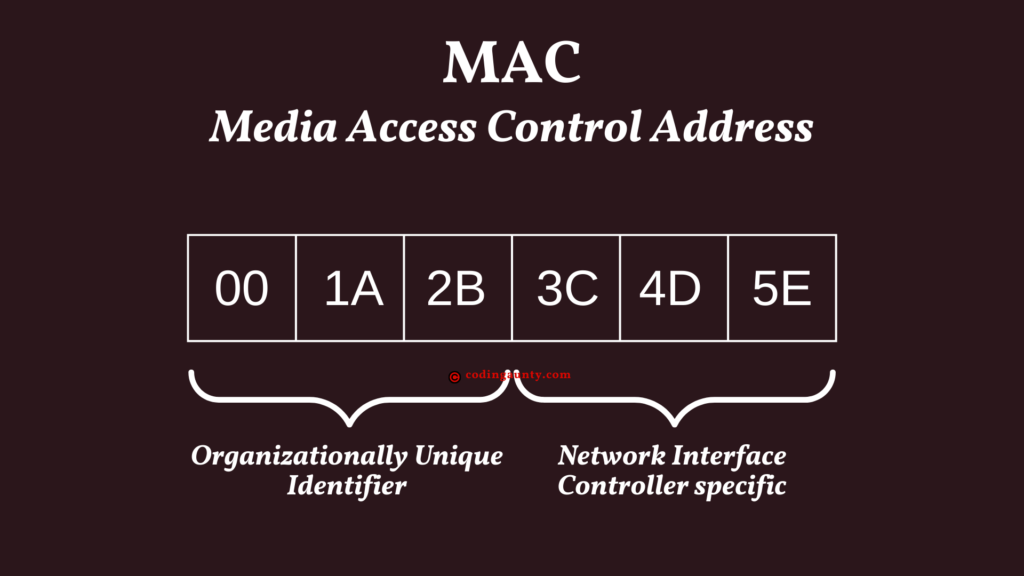
Here are some OUIs (Organizationally Unique Identifiers) of known vendors:
| Vendor | OUI |
| Cisco Systems Inc. | 00-0B-0E |
| Apple Inc. | 00-17-F2 |
| Microsoft Corporation | 00-50-F2 |
| Intel Corporation | 00-08-C7 |
| Hewlett Packard Enterprise | 00-04-AC |
| Dell Technologies | 00-16-4D |
| IBM Corporation | 00-04-AC |
| Samsung Electronics Co., Ltd. | 00-1E-7B |
| Google LLC | 00-1A-11 |
| Sony Corporation | 00-0D-93 |
How to find a MAC Address
When experiencing network connectivity issues, identifying the MAC address can help you diagnose and troubleshoot problems. It allows helps verify if the device is properly connected to the network, check for any conflicts or configuration errors. This way you can ensure that the device is recognized by the network infrastructure.
Here are common methods for finding MAC addresses on different devices:
Windows PC:
- Open the Command Prompt : Press
Win + R, typingcmdand hitting Enter.
- In the Command Prompt window, type
ipconfig /alland press Enter.
- Look for the
Physical AddressorMAC Addressentry under the network adapter you’re interested in.
MacOS:
- Click the Apple menu and select
System Preferences.
- Choose
Network.
- Select the network connection on the left.
- Click the
Advancedbutton.
- Go to the
HardwareorEthernettab.
- The MAC address will be listed as the
Ethernet IDorMAC Address.
Linux:
- Open the terminal. (Login as a superuser or make sure you have the appropriate permissions before this)
- Type
ifconfig -aand press Enter.
- The MAC address is usually labeled as
HWaddrorether.
iOS (iPhone/iPad):
- Open the Settings app.
- Go to
Wi-FiorMobile Data(depending on your connection).
- Find the network you’re connected to and tap the
iicon next to it.
- The MAC address, also known as the Wi-Fi address or Ethernet address, will be displayed.
Android:
- Open the Settings app.
- Go to About phone or About device.
- Look for Status or Network.
- Find the MAC address listed under
Wi-Fi MAC addressorEthernet MAC address.
It’s important to note that a MAC address is only relevant within a local network segment .
A local network segment refers to a portion of a network where devices are directly connected to each other, usually through switches or hubs.
Simply put, it is not routable across the internet. When data needs to be sent to a device on a different network, the MAC address is used only within the local network. Then the IP address is used to route the data to the appropriate network.