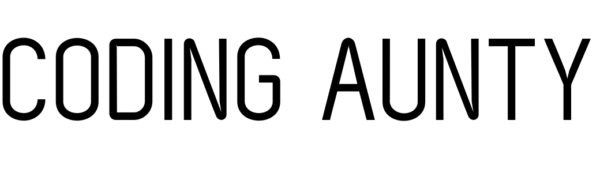Fixture files provide a flexible and reusable way to manage data in your Django web application. Django Fixture Files provide a convenient way to load initial data, such as sample data or test data, into your application’s database. Fixture files are typically written in formats like JSON, XML, or YAML, and they can be used to create, update, or delete database records.
Suppose you have some data in form of an excel file. Say you have all your contacts saved in the form of a CSV. You are making a Phone book Django App and you need to transfer all this data to your Postgres Database in Django. There are thousands of contacts in your phone. So, you definitely don’t want to add this data manually. A manual process of adding data would not only be time consuming, it would also be erroneous.
You can make a fixture file and load the data from the fixture file into the database connected to Django.
Thus, fixture files help deploy an initial set of data to a new database. Fixture files also help in version controlling and testing.
(Related Article: How to load data from an excel file into a django database )
Purpose of Django Fixture Files
1) Initial Data:
When you create a new Django project, you may want to prepopulate your database with some initial data. For example, you might have a list of countries or categories that are commonly used in your application. Fixture files allow you to define this initial data in a structured format and load it into the database.
2) Test Data:
When writing tests for your Django application, you may need specific data in your database to simulate different scenarios. Fixture files allow you to define the necessary data for your tests, making it easier to set up and tear down the test environment.
3) Data Migration:
In some cases, you may need to perform data migrations during the evolution of your Django application. Fixture files can be used to load data into your database as part of a migration, ensuring that the data is consistent across different versions of your application.
Load data from the Fixture file to the Django database
Step 1: Create a Fixtures Directory.
Create a directory named fixtures in your Django app.
For example: if you have an app named blog, store the fixture files for the blog app in blog/fixtures/.
Step 2: Load the Django Fixture File.
Load the Django Fixture file in the fixtures directory.
To create a fixture file, you typically start by exporting data from an existing database or manually creating the required data in a structured format.
Let’s assume you want to create a fixture file for a Django model called Book with the following fields: title, author, and published_date. Here’s an example of a JSON fixture file (books.json):
[
{
"model": "myapp.book",
"pk": 1,
"fields": {
"title": "The Great Gatsby",
"author": "F. Scott Fitzgerald",
"published_date": "1925-04-10"
}
},
{
"model": "myapp.book",
"pk": 2,
"fields": {
"title": "To Kill a Mockingbird",
"author": "Harper Lee",
"published_date": "1960-07-11"
}
}
]
In this JSON file, each object represents a single record in the Book model. The model field specifies the app name and model name, the pk field defines the primary key for the record, and the fields object contains the actual field values.
To learn how to create a fixture file from your CSV file, refer to this article.
Step 3: Use the loaddata command
The loaddata command is used to load a Fixture File into your Django application’s database. The loaddata command is followed by the path to the fixture file relative to the project directory.
So, if your fixture file is called mydata.json and is located at blog/fixtures/mydata.json, you would run the following command in Django shell :
>>> from django.core.management import call_command
>>> call_command('loaddata', 'myapp/fixtures/mydata.json')The above command takes the name of the fixture file as an argument. It, then, reads the data from the file, then inserts it into the corresponding database tables.
If you want to use the same commands using Django’s manage.py you can use the following syntax:
python manage.py loaddata mydata.jsonHere again, mydata.json is the Django Fixture you want to load data from.
NOTE: Django will automatically detect the format of the fixture file and load the data into the corresponding database table. The fixture loading process will add or update records, but it won’t delete existing records unless explicitly specified in the fixture file.
Step 4: Verify the Loaded Data
This is an optional but recommended step. To verify your data is correctly loaded, run the following commands in the Django shell:
from blog.models import Post
print(Post.objects.all())
How to extract data from a Django database and save it to a fixture file?
If you want to extract data from an existing database and save it to a fixture file run
python manage.py dumpdata
command followed by the app name and optionally the model name.
For example, to extract data from the blog app’s Post model, you can run:
python manage.py dumpdata blog.Post --indent 4 > blog/fixtures/posts.json
This will create a fixture file named posts.jsonin the fixtures directory of the blog app. The --indent 4 option is used to format the JSON output for readability.
To learn step by step how to load data from an excel file into a django database using fixture files, click here.
Why Use Fixtures in Your Django Projects?
There are several reasons why you might want to use fixtures in your Django projects:
Initial Data:
Fixtures are a convenient way to provide initial data for your application. When you start a new Django project, you may have certain data that needs to be present in your database from the beginning. For example, you might have a list of default categories, settings, or user roles that are essential for your application to function properly. By using fixtures, you can easily load this initial data into your database and ensure that your application starts with the required data in place.
Test Data:
Fixtures are invaluable when it comes to writing tests for your Django application. Tests often require specific data in the database to simulate different scenarios and ensure the correctness of your code. Instead of manually creating and deleting test data for each test case, you can define fixture files that contain the necessary data. This allows you to set up a consistent and reproducible test environment quickly. By loading fixtures before running tests, you can ensure that the database contains the expected data for each test case.
Data Migrations:
As your Django project evolves, you might need to perform data migrations to make changes to your database schema or transform existing data. Fixtures can be used as part of your data migration process to load or transform data during the migration. This ensures that the data remains consistent and properly aligned with the changes you make to your models.
Sharing Data:
Fixtures provide a standardized way to share data between different instances of your Django project or between different developers. When working in a team, fixture files allow you to share sample data or seed data with other team members easily. It simplifies the process of setting up a development environment by providing a common set of data that everyone can use.
Data Import/Export:
Fixtures can serve as a means to import or export data from your Django project. If you need to transfer data between different instances of your application or integrate data from external sources, you can use fixture files to import and export the required data. This is especially useful when dealing with large datasets or when you need to perform one-time data imports or exports.
Troubleshooting Common Issues With Django Fixtures
When working with Django fixtures, you may encounter some common issues. Here are a few troubleshooting tips to help you resolve them:
Fixture Loading Order:
If your fixtures have dependencies on each other, such as foreign key relationships, make sure you load them in the correct order. Django determines the order automatically based on the foreign key relationships defined in the fixture data. However, if the order is incorrect or ambiguous, you may encounter errors like “IntegrityError” or missing data. To fix this, you can explicitly specify the fixture loading order using the –natural-foreign or –natural-primary options with the loaddata command.
Fixture Path Resolution:
Ensure that the fixture file paths are correct. By default, Django looks for fixture files within the fixtures directory of each Django app. If your fixture files are located elsewhere, specify the correct relative or absolute path when loading the fixtures using the loaddata command.
Fixture Format and Encoding:
Check that your fixture file is in a valid format supported by Django, such as JSON, XML, or YAML. Make sure the file extension matches the actual format of the file. Additionally, ensure that the file encoding is correct, especially if you have non-ASCII characters in your data. Use UTF-8 encoding or specify the correct encoding when loading the fixtures.
Duplicate Data:
If you encounter errors related to duplicate data, it means that the fixture data conflicts with existing data in the database. Django’s default behavior is to not overwrite existing data during fixture loading. To resolve this, you can either delete the conflicting data manually or specify the –clear option when loading the fixtures to clear the database before loading the fixture data.
Model and Field Mismatches:
Ensure that the model and field names in your fixture file match the corresponding Django models and fields in your application. Typos or incorrect naming can cause errors during fixture loading. Verify that the model names and fields are correctly specified in the model and fields sections of the fixture data.
Circular Dependencies:
If you have circular dependencies between fixtures, where fixtures refer to each other, you may encounter errors. Django may not be able to resolve the dependencies automatically, resulting in failures during fixture loading. To address this, you can split the fixtures into separate files or manually modify the fixture data to remove circular references.
Invalid Data:
Check that the data in your fixture file is valid and consistent with the model field types and constraints. Invalid data, such as incorrect data types, missing required fields, or violating unique constraints, can cause errors during fixture loading. Ensure that the fixture data adheres to the validation rules specified in your Django models.
By following these troubleshooting tips, you should be able to resolve common issues with Django fixtures and ensure smooth loading of your fixture data into the database.
FAQs
1) How to automatically add data to a database in Django?
Data can be added into a Database using Django Fixture files.
2) Where do you store a fixture file in a Django App?
Fixture files are stored in a directory called fixtures in your Django application. This directory needs to be created by you. So to store your fixture files, create a directory named fixtures in your Django application.
3) What are the usual formats of fixture files in Django Web Framework ?
A Django Fixture file is usually a JSON, XML or YAML file containing a list of records or objects, where each record corresponds to a row in a database table.
4) How to Use Fixtures for Unit Testing?
Django Fixture Files can be used extensively for unit testing. To learn more about using Fixture Files in your Django Web Framework, refer to this article.
5) Is there a limit to the size of fixture files in Django?
There is no specific limit to the size of fixture files in Django, but it’s important to consider the performance implications when dealing with large fixture files. Loading a large amount of data from fixtures can impact the time it takes to run the loading process. It’s recommended to split large fixture files into smaller, manageable chunks if needed.